How To Download Songs On Spotify
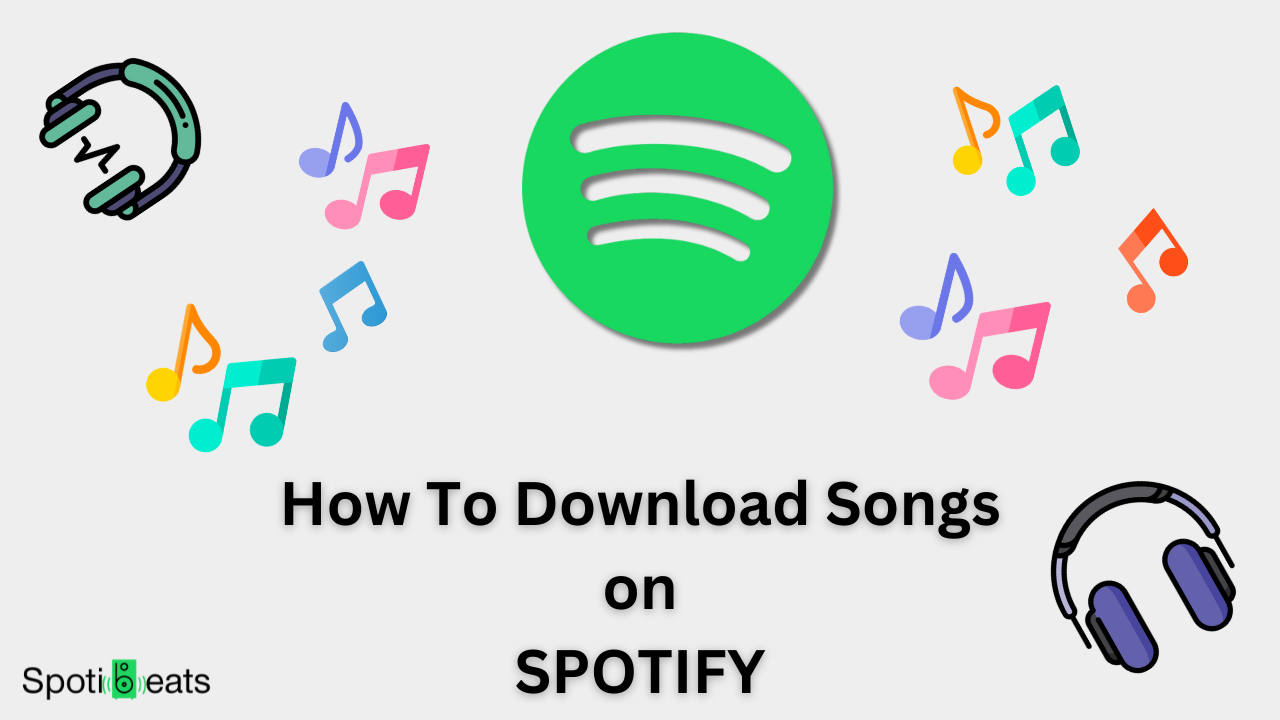
You always listen to Spotify music while having an internet connection or connected to WiFi. That’s because Spotify doesn’t work without internet. But sometimes you go to a remote place or simply don’t have internet for that moment and you get into the mood of listening to your favorite songs.
You can download up to 10,000 of your favorite songs when you are online and then listen to those playlists offline. In this article, I’m going to guide you step by step on how to download songs on Spotify.
Guide on How to Download Songs on Spotify
On Mobile Devices
Spotify offers this feature of downloading music for Premium Spotify users only. Free users can only download podcasts. So if you are a free Spotify user, download Spotify Premium APK now for free.
Now let’s start downloading music:
Now your playlist will start to download. To check your downloaded music playlist, simply tap on “Your Library” at the buttom right corner. Then find the playlist you just downloaded and enjoy your favorite songs offline. Note that the downloaded songs and playlist will have downward green arraow in a circle that shows your offline status.
Downloading Music on Mobile Data
To save mobile data, Spotify has default setting of downloading on WiFi. But you can also download on mobile data. To change the settings:
Note: You need to connect to internet and go online for every 30 days to keep your downloads available.
On Desktop
Downloading music playlists and albums from Spotify’s desktop app is little bit different but easy. Let me show you how in simple steps. When you are online:
Now your playlist should start downloading. This is the same procedure for downloading albums. You just need to open that album and click the download button. And the final step is to enjoy your music even without internet.
How to Download Podcasts
Spotify has music, albums, playlists, tracks, and podcasts all at one place. Podcast is the only content that you can download on free Spotify. The procedure of donwnloading podcasts on spotify is same on both IOS and Android.
How to Delete All The Downloads at Once
The downloaded content takes space from your phone. Now that you have downloaded music, at some point, you might want to delete it to free up some space or for any reason. So here are the steps to delete all of it:
That way all of your downloaded data from Spotify will be deleted. This includes all songs, playlists, albums, and podcasts.
Manually Delete Your Downloads
If you don’t want to delete all of your Spotify downloads at once, but instead you want to delete specific music or playlists. All you need to do is:
Music, Podcasts, or playlists are not downloaded anymore?
If you are facing an issue with your downloaded tracks or albums being removed or not downloaded anymore. Then you need to keep these things in mind that you will lose your downloads if:
Note: The download will be removed from the device that you have used the least out of all 5 devices.
How to Listen Offline
If you download content on Spotify, you might intentially want to go offline and listen your downloaded music. Going offline on Spotify is easy.
For Mobile Devices
For the Desktop App
Now, After turning on offline mode on any of your devices, only downloaded content will be available. Everything except that will be grayed and unavailable.
Spotify Not Downloading Songs
If your Spotify songs are not downloading or you are facing any issues in downloads. Make sure to go through these things:
Note: All downloads will be removed once you reinstall the app.
